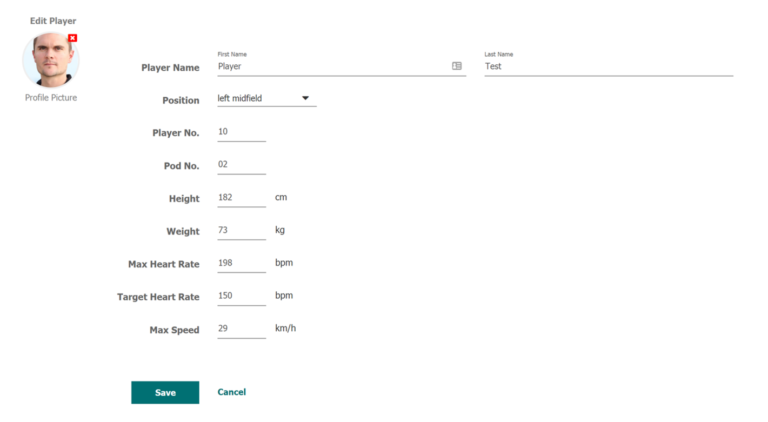Tutorial
Create Player
Go to the manage team menu.

Select the related team.
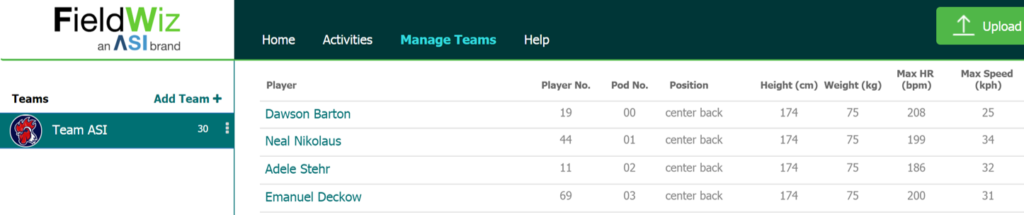
Click on “Add Player” at the bottom of the list.

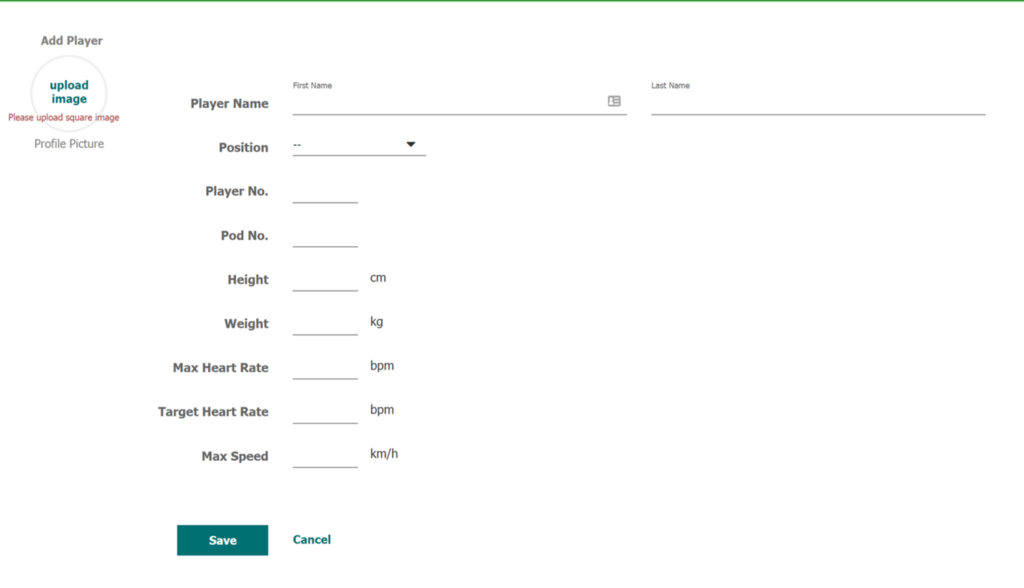
Add an image, click on upload image and select the player image.
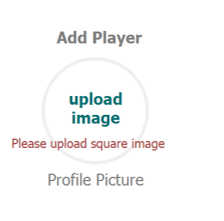
Enter the players settings.
- First Name
- Last Name
- Position: The positions are pre-set, based on the selected sport. Should you need additional positions, please contact the support.
- Player No. : Could represent the player jersey number or any other identifier required (e.g. for integration with 3rd party software).
- Pod No. : The default Pod number attributed to the player. It pre-sets the player in the period settings during the session creation. Note: There could be only one unique Pod No. per Team.
Important: there must be 2 characters in order for the Pod Number to be recognized. E.g. “02” - Height: Players height, used in specific calculations.
- Weight: Players weight, used in specific calculations.
- Max. Heart Rate: Relevant in order to calculate the heart rate intensity zones of the player.
The zones in % are relative to the players max heart-rate. - Target Heart Rate: Represent the target in the heart-rate graphs with a dotted line.
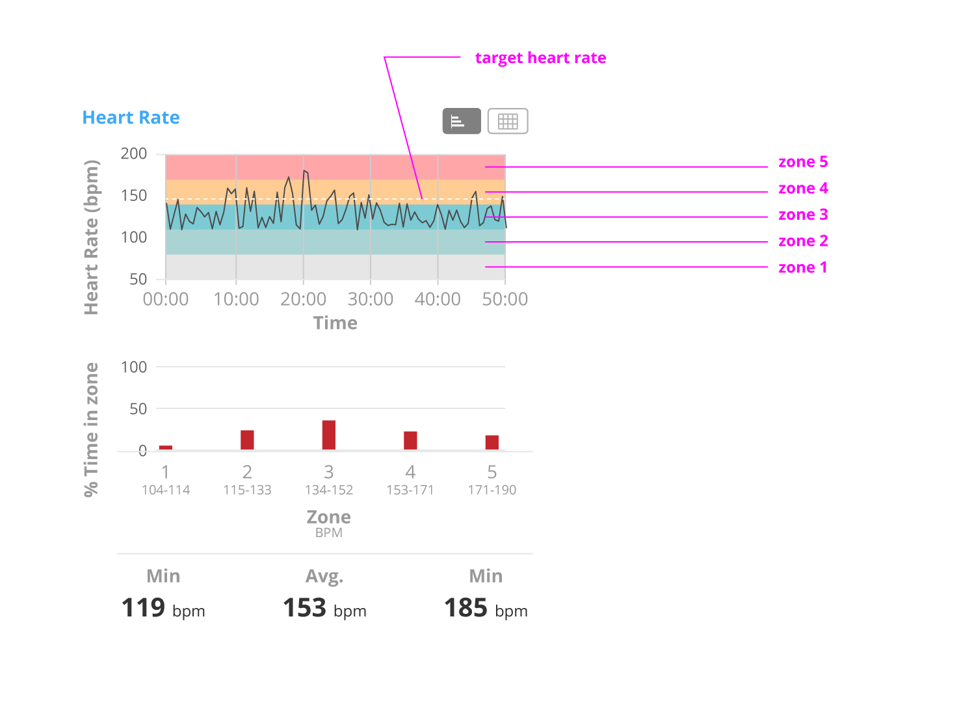
- Max Speed: Players max. speed, used in specific calculations.
Note that this is a manual field. It is not filled automatically. - Save