Tutorial
Upload Data from Docking data
Select “Upload New Activity” on the top right of the screen.
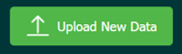
Select the Docking Station V1
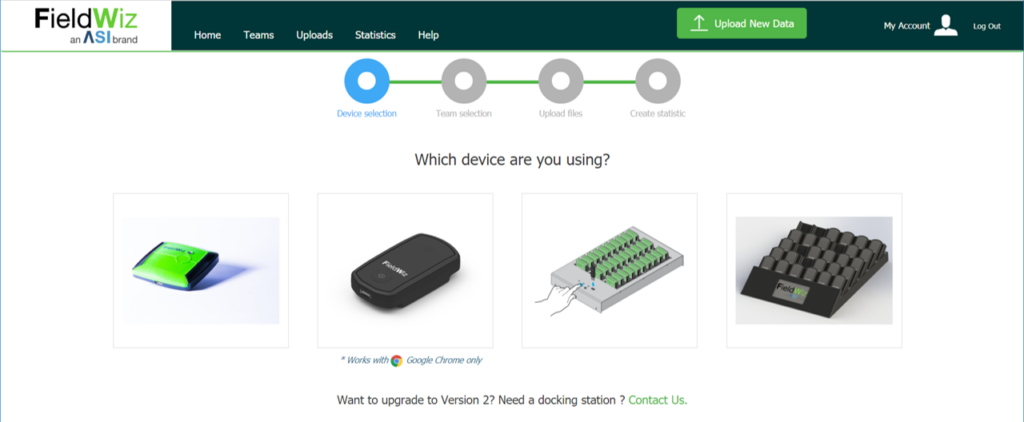
Select the Team
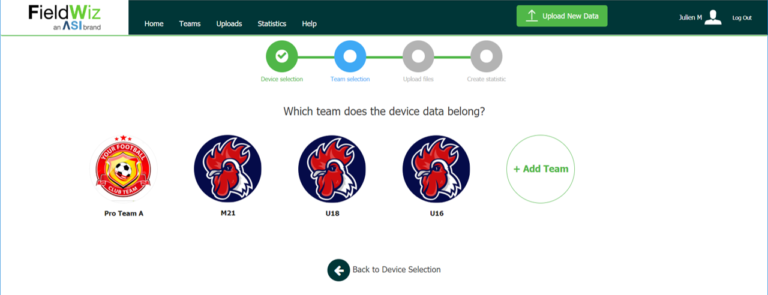
Connect the USB key with the generated data from the Docking Station to your computer (See section Quick Start With Docking for the docking process).
Upload the data by either:
- Drag and drop the file “DATA.FWT” in the screen.
- Click on the green button and select the file “DATA.FWT” from the USB key folder.

The data are uploaded.
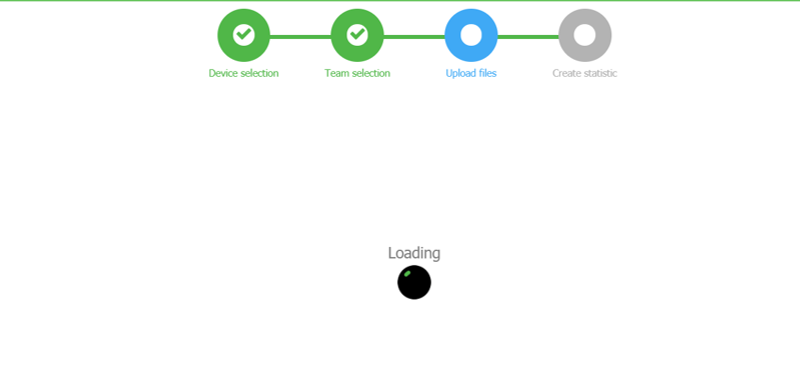
Once successfully uploaded, you can start with the Session Selection.