4. V1: Upload new Data from Docking
Tutorial https://help.analyze.fieldwiz.com/wp-content/uploads/2021/04/V1UploadDocking.mp4 Upload Data from Docking data Select “Upload New Activity” on the top right of the screen. Select the Docking Station V1 Select the Team Connect the USB key with the generated data from the Docking Station to your computer (See section Quick Start With Docking for the docking process). Upload the data by either: Drag […]
4. V1: Upload new Data from Docking Read More »